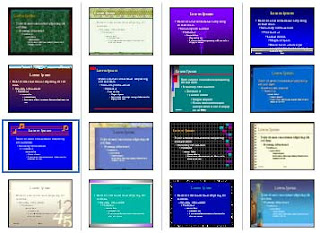
How to Install a PowerPoint Template
Microsoft’s PowerPoint is an excellent presentation package within the Microsoft Office Suite. The program is used by individuals, businesses and other institutions as a way to easily present information in a graphical form. There are many PowerPoint templates available online from Microsoft.com—layouts, award certificates, diagrams, floorplans, sales presentations and flyers. The templates are easy to install, so you can begin designing in no time.
Instructions Downloading Templates From Within PowerPoint
1
Open Microsoft PowerPoint.
2
Click “File” then “New.” The “New Presentation” box will appear.
3
Look below the heading “Microsoft Office Online.” Double-click on the layout category. All available layouts will appear in the middle of the “New Presentation” box. If using an older version of PowerPoint, a box will appear on the right side of the screen and you will see a search box for Microsoft Online.
4
Double-click on the template you want. You will be connected to Microsoft.com, and the template will download.
5
Start working with the template once it appears in PowerPoint.
Downloading Templates From the Microsoft.com Site Via Internet Explorer
6
Open Internet Explorer.
7
Visit http://office.microsoft.com/en-us/templates/CT101527321033.aspx?Origin=EC010229711033&CTT=6&av=ZPP.
8
Click on the category you want. All available templates under that heading will appear. Click on the template you want, then click “Download.”
9
Click "Accept" when the Microsoft Service Agreement appears--will only appear if you haven’t downloaded from the templates site before. An ActiveX screen will appear next, click on yellow bar at the top of your browser and then "Run ActiveX." Template will download and appear in PowerPoint.
10
Click “Yes” if the “Links to additional assistance and resources...” message appears. This download will load any help files and add-on files from Microsoft.com.
11
Start working with the template. Return to Internet Explorer and exit the Microsoft website.
No comments:
Post a Comment