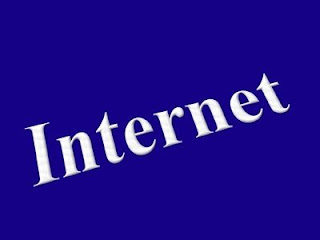
How to Allow Cookies
When I hear cookies, I can't help but feel hungry! Especially, chocolate chip cookies are my favorite. I could do anything for them! However, the cookies I talk about here are different things. These cookies are objects of the web world. They have some similarities. Like chocolate chip cookies, which are stored in big jars, they are hidden or stored by the web sites and accessed when required from a client computer. Also, just as there are some rules and restrictions as to who can access the cookie jar, there are restrictions related to web cookies too! Okay, let us not take the comparisons too far. This article talks about how to allow cookies to be stored and accessed by websites in your browser. Of course you have the sole rights to decide who is allowed to access your private cookie jar, except you!
About Cookies
The concept of cookies has evolved out of the need for a more personalized web experience. Websites who want to offer a more personalized service to users need to keep track of user activity. That is why, they need some way in which, they could track the user's activity. Cookies is a concept that web developers adopted as the way in which they could achieve this objective. Cookies are basically small pieces of data that the websites store on your computer, to give you a better web experience. For example, when you are logged into your email account online, the cookies store your log in session time, IP address information, password and other details. If you are shopping online, then cookies store information about the things you have added to your shopping cart and other relevant information. That is why, it is essential that you know how to allow cookies, as without enabled cookies, many websites cannot assist you properly. There are two types of web cookies: 'First Party Cookies' and 'Third Party Cookies'. The first party cookies are pieces of relevant data that are stored on your computer by the sites you are visiting and which are relevant to the same site. Whereas third party cookies are cookies used by sites other than the ones you are visiting. Generally, it is good practice to block third party cookies. Most browsers let you be selective about making these choices.
How to Allow Cookies in Different Browsers?
If you have been wondering about how to allow cookies in Vista or how to allow cookies on a Mac, then let me tell you, that the operating system doesn't matter. It is all dependent on the web browser. Here I will show you how to enable cookies in most types of web browsers on the Windows Vista platform. There are many good web browsers available on the Internet nowadays, which can be freely downloaded. The option to allow or not allow a cookie is available in the browser's system settings. Most browsers offer an option of blocking cookies related to specific sites even. Here are directions on how to allow cookies in some of the top rated web browsers, on 20th February 2010.
Allowing Cookies on Firefox
Mozilla Firefox enjoys the largest market share when it comes to web browser usage statistics. It is unarguably one of the best web browsers due to large number of features it offers, to make web browsing simpler. How to allow cookies in Mozilla Firefox 5.0? Here's how:
To allow cookies in Firefox, click on 'Tools' option and then on 'Options.'
Once a window with many tab options opens, select the 'Privacy'. Then you'll see many check boxes.
Click on 'Accept cookies from sites' option. There will be another tab, where you may specify sites whose cookies you don't want to be saved.
Disable the third party cookies option.
Allowing Cookies on Internet Explorer
The second most highest market share today belongs to Microsoft's built in web browser - Internet Explorer 8. Here are some directions on how to allow cookies in IE8.
Click on the tools tab and select 'Internet Options'.
Out of the window (with various tabs) which opens, select 'Privacy' tab. Then click on 'Advanced' button.
In the window which opens, ensure that a check box which says 'override automatic cookie handling' is checked. Check out the options underneath.
IE8 offers three alternatives - 'Accept, Block or Prompt' for first party and third party cookies. Choose 'Accept' option first party or 'Prompt' and block third party cookies (always recommended). You can always choose 'Prompt' for both.
So, this is how to allow cookies in Firefox and Internet Explorer. For a safe web experience, it's best to allow only first party cookies. Doing away with cookies totally is not recommended, as that would make the web very non-interactive and deprive you of a lot of facilities that websites offer.
No comments:
Post a Comment